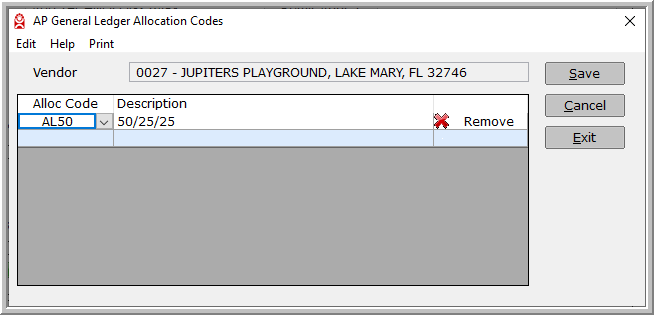
A check in this box will notify users that GL distribution templates have been assigned to this Vendor and are available for viewing or editing by clicking the Templates button. This screen is used to assign a default General Ledger Distribution to the vendor. You can select the template number by either using the drop-down list, or by entering in the template number. Once you have selected a template number, remember to click Save.
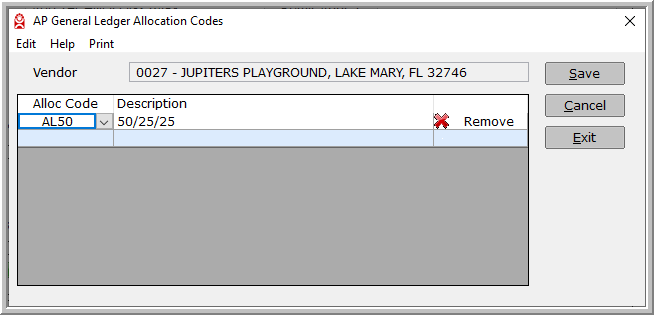
When this vendor is selected in Invoice Entry, the invoice will auto populate the Company, Branch, Department, and General Ledger account numbers as the default in the expense distribution.
Attaching a default distribution template to a vendor does not mean you cannot change or remove the expense distributions during Invoice Entry.
Remember, these Distributions Templates are set up in the Distribution Template Setup Menu.
In the example illustrated below, the box next to Templates is check-marked. This signifies that there is a default Distribution Template assigned to this Vendor. If there is a default Allocations code assigned, then the box next to Allocations will be check-marked.
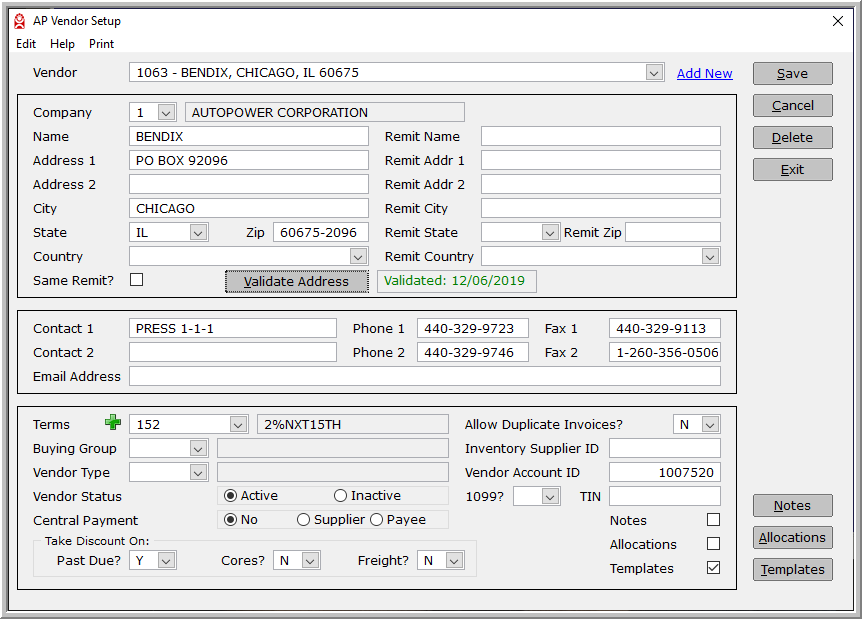
You can assign both an allocations code and a distribution template, however the system will default to the distribution template. There is no benefit to set up both on a vendor as only one can be used at a time.
Remember: Click Save to save the Vendor you have just created.