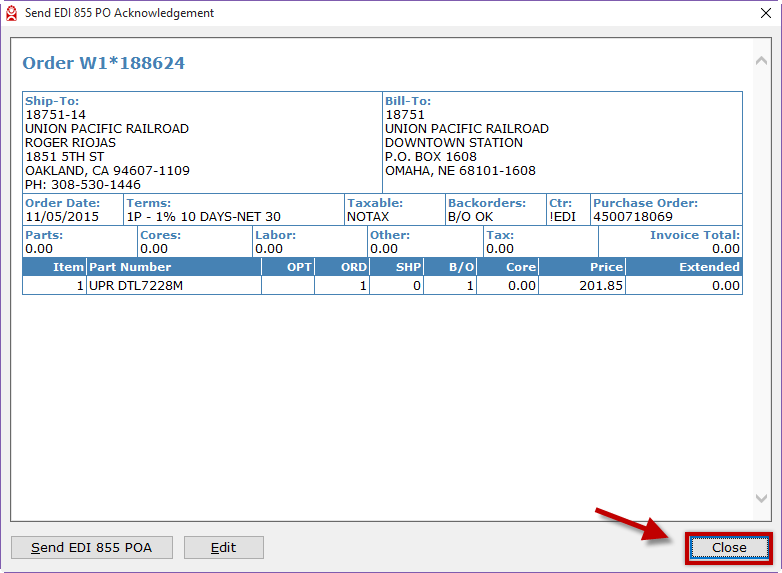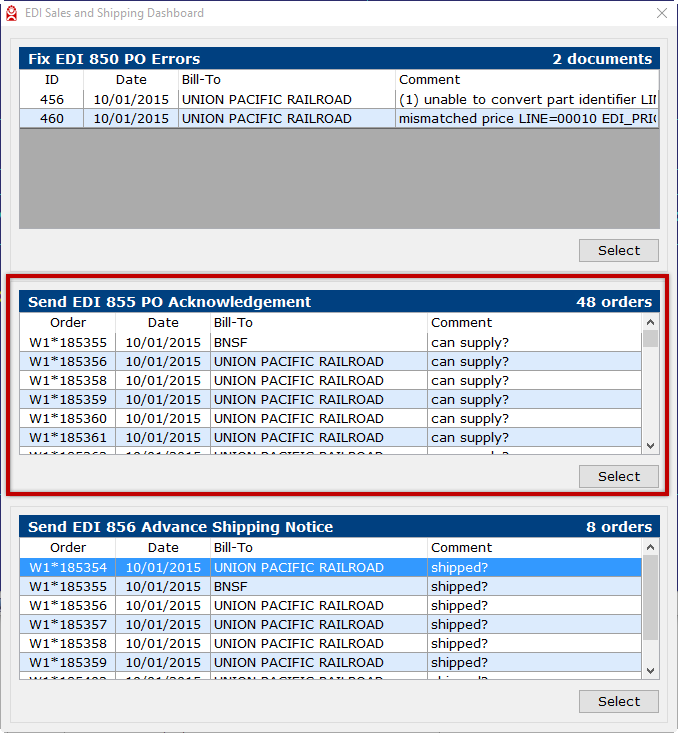
An EDI purchase order may be received containing made-to-order kits or parts that are not currently in inventory.
Orders in the EDI “Send EDI 855 PO Acknowledgement” panel, indicate the customer has requested a Purchase Order Acknowledgement be provided to communicate whether the purchase order was:
Orders in this panel require a human review to decide what to correctly communication in the EDI 855. The following encompasses the steps for personnel who determine whether to accept, accept with changes or reject EDI 850 received purchase orders.
On the “EDI Sales and Shipping Dashboard” screen, there is a panel titled “Send EDI 855 PO Acknowledgement”.
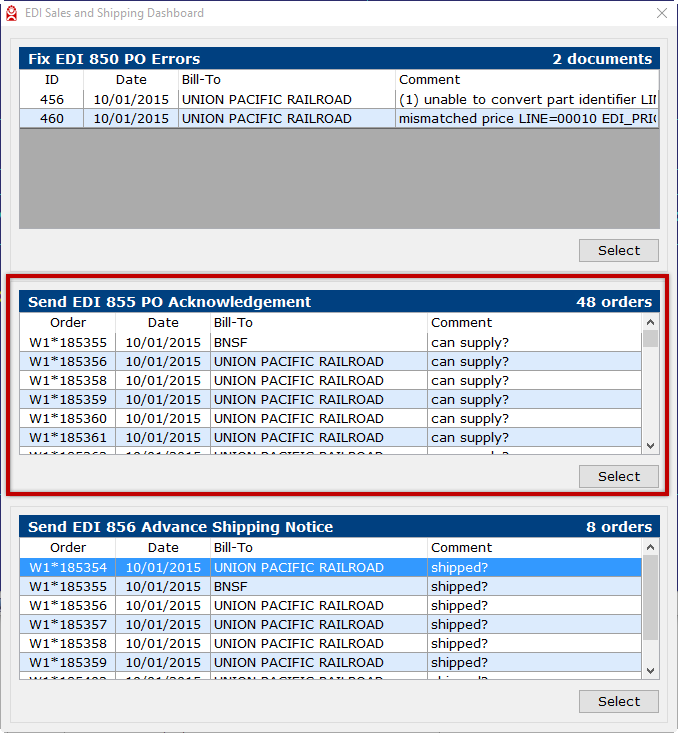
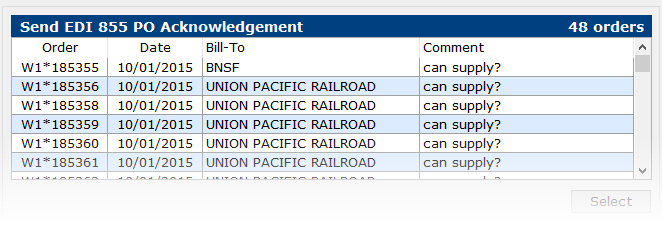
Select a purchase order row in the panel and then click the SELECT button or double click on a row. The “Send EDI 855 PO Acknowledgement” screen will display.
The “Send EDI 855 PO Acknowledgement” screen will show a representation or “human readable” format of the selected purchase order.
To “ACCEPT” the purchase order as submitted, click the “Send EDI 855 POA” button. This action will send the EDI 855 acknowledgement. The screen will close and return you back to the “EDI Sales and Shipping Dashboard” screen.
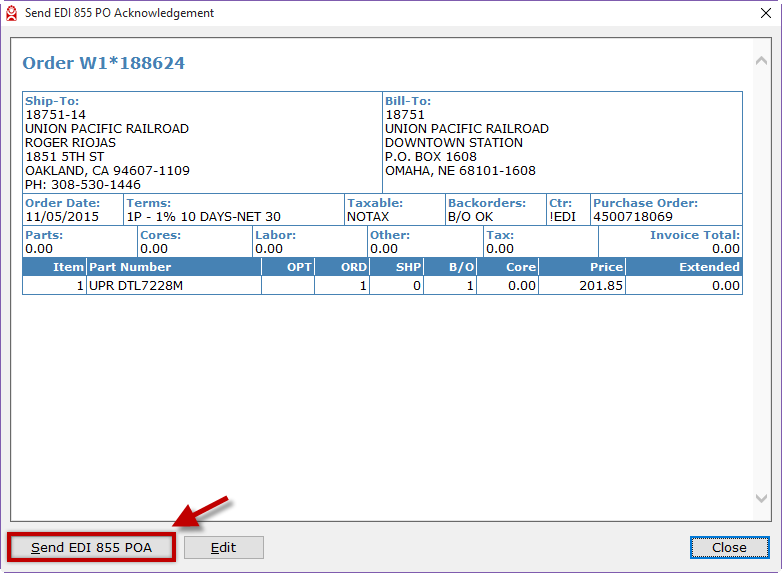
If after reviewing the order it is determined that the order can be only be accepted with changes, click the “Edit” button. The “Send EDI 855 PO Acknowledgement” screen will close and the Order Entry screen will display. The selected purchase order (sales order) will automatically be displayed in the Order Entry screen.
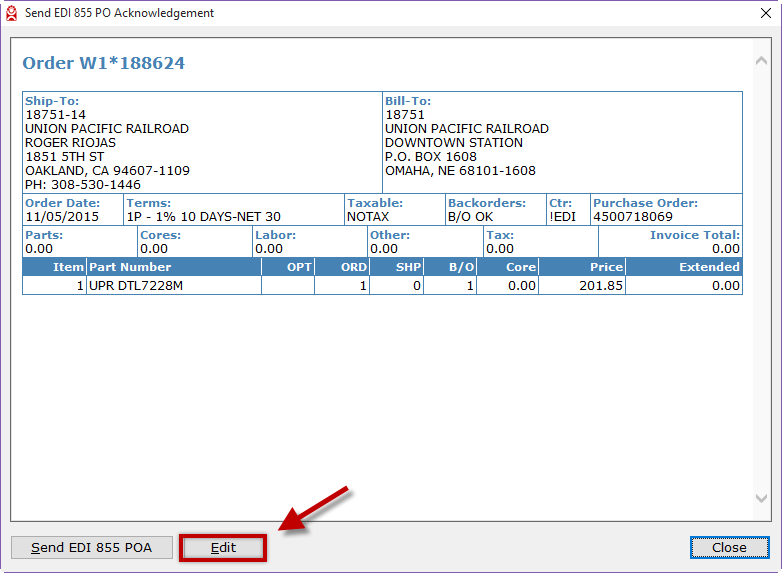
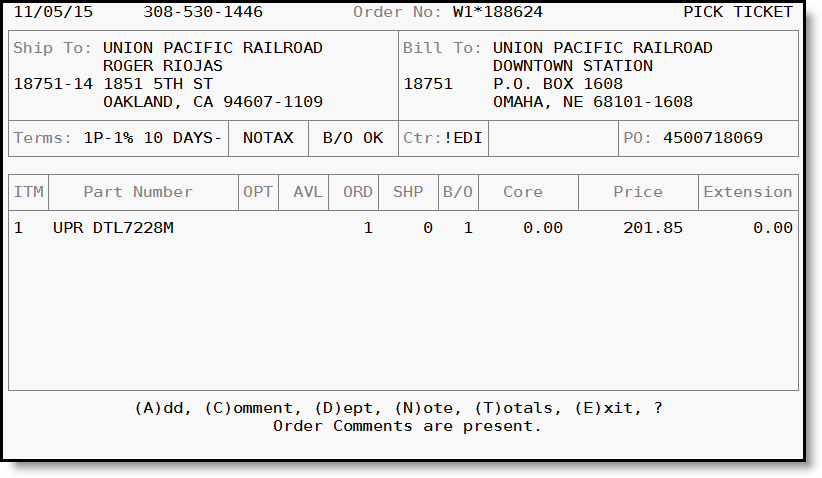
Using the standard Order Entry functions, changes to the purchase order (sales order) can be made.
After you have made changes to the purchase order (sales order), type T to access the “Totals” screen.
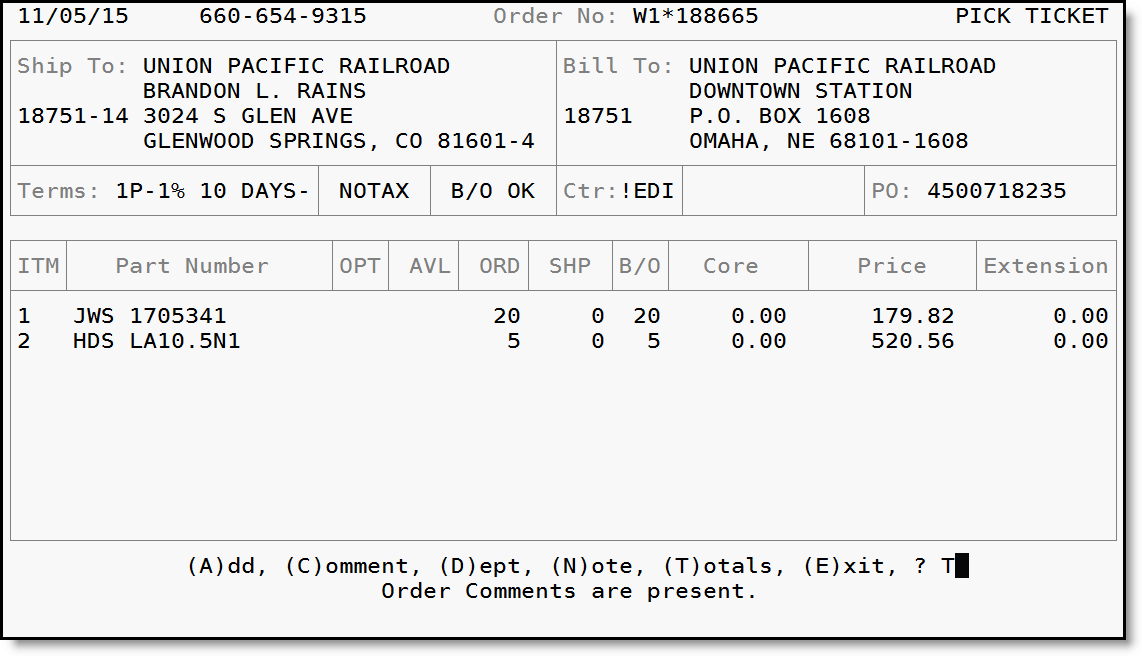
Press ENTER to proceed to the “Options” Screen. You will see a list of order options to select from. Type K to select the “Ack’ment” option. At the bottom of the screen Enter the “I” indicated in function ED (I). Press ENTER to send the EDI 855 Purchase Order Acknowledgement.
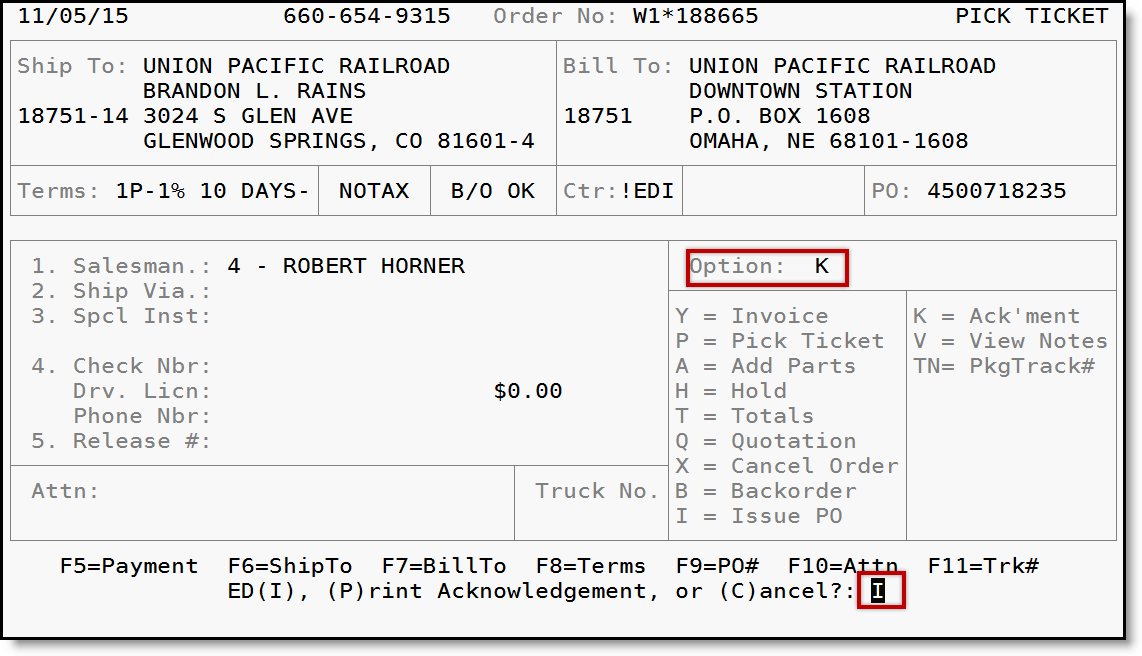
A confirmation massage that the acknowledgment was sent will appear and then you will be returned to the “Option” screen.
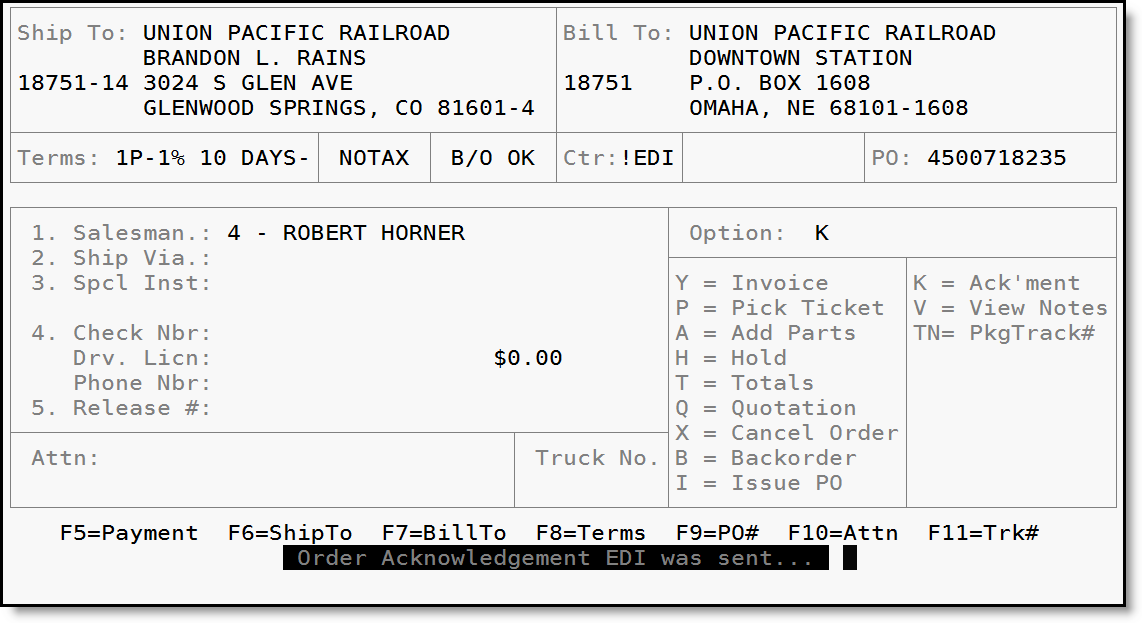
After the EDI 855 Purchase Order Acknowledgement has been sent, you can choose to implement any of the other options listed on the Options Screen.
Type H to select “Hold” to put the order on hold and return to the Order Entry screen. Once there, type EDI to display the “EDI Sales and Shipping Dashboard” screen.
If after reviewing the order it is determined that the order cannot be supplied and must be rejected and canceled in the system, click the “Edit” button.
Using the Order Entry commands, type T to access the “Totals” screen.
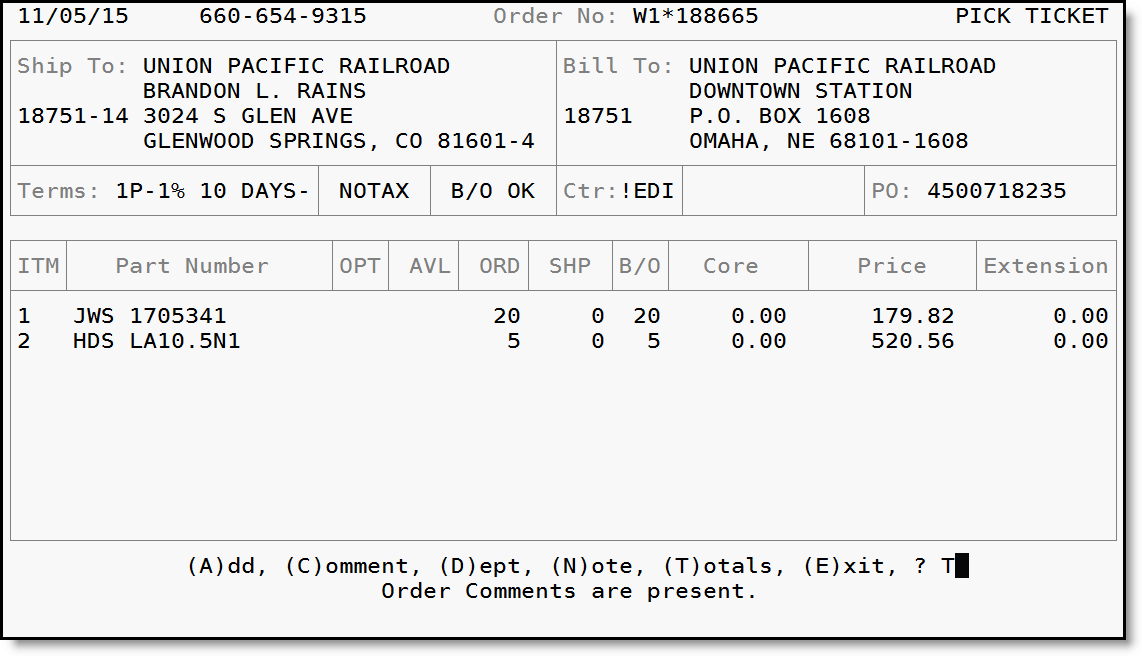
Press ENTER to proceed to the “Options” Screen. You will see a list of
options to select from. Type X to select the “Cancel Order” option. Type
Y for YES to confirm and cancel the order. This action will cancel the
purchase order (sales order) and send an EDI 855 Purchase Order Acknowledgement
that indicates the order has been rejected.
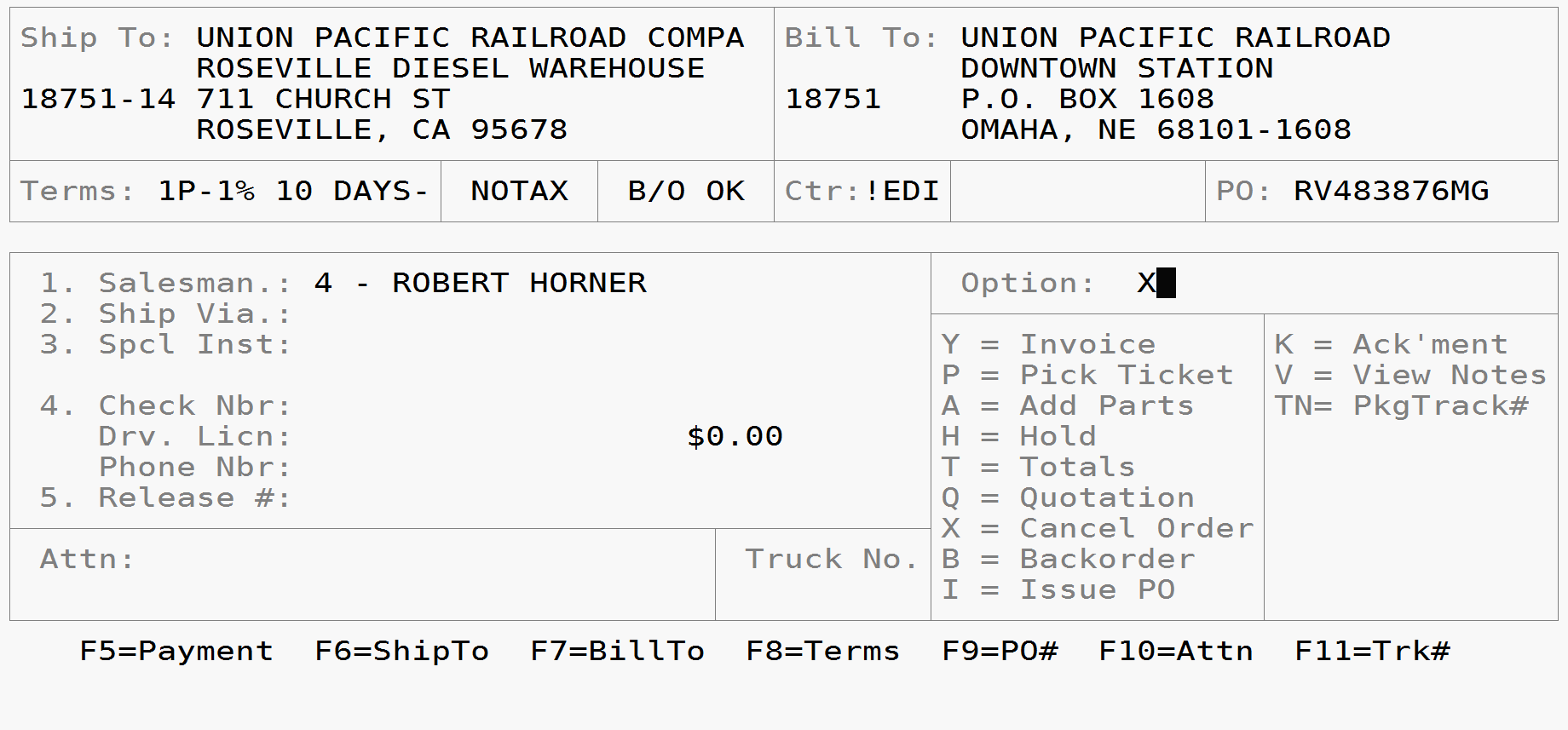
If you review the purchase order and decide to process the acknowledgement at another time, select the “Close” button. The screen will close and return you back to the “EDI Sales and Shipping Dashboard” screen.