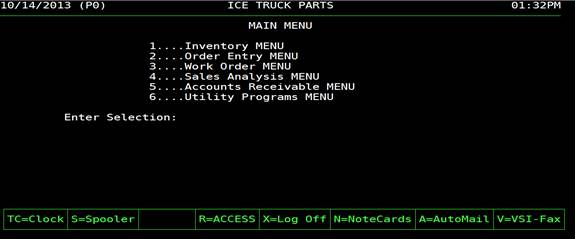
AutoPower – WebPower Set-up Brief
Business to Business (B2B)
The following are instructions to access the control features and user set-up for WebPower in your AutoPower system.
You will access WebPower using the "Utility Programs MENU" item from your MAIN MENU screen. In the example shown below, it would be option number 6.
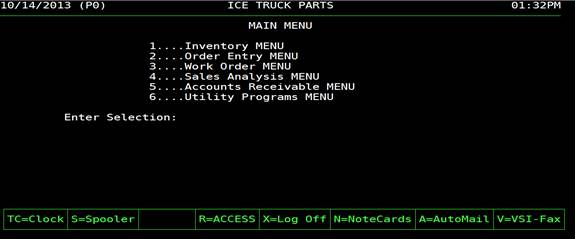
NOTE: If you are in the testing phase of the WebPower installation, make sure you have dropped to TCL at this menu and logged to TEST.AUTOPOWER before you proceed.
How to log to TEST.AUTOPOWER:
At the “Enter Selection:” prompt, type the letter “T” and press ENTER
Your screen will clear and you will drop to a prompt “>”
At the prompt, type “LOGTO TEST.AUTOPOWER “
Press ENTER
Your screen title should now indicate that you are in a test area.
From the "UTILITY PROGRAMS MENU", you will access the WebPower controls using the "WebPower Setup MENU". In the example below, it would be option number 11.
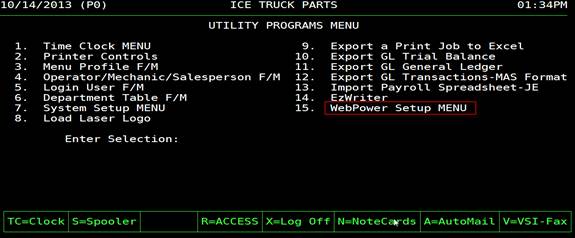
Type the option number for WebPower Setup and press ENTER.
The "WEBPOWER SETUP MENU" (which is the primary screen) will display as shown below:
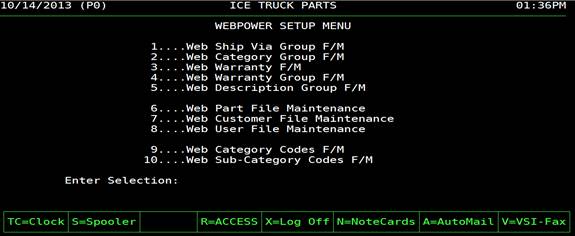
Menu Options
Web Ship Via Group F/M
Manage "Ship Via" Options display on the Checkout Page for Global and/or Customer-Specific display.
Web Category Group F/M
Manage "Category–Subcategory-Parts" groupings for Global or Customer-specific display. This grouping can be displayed on the Home and My Account page.
Web Warranty F/M
Establish "Warranty" wording to be displayed on the web.
Web Warranty Group F/M
Manage the "Warranty Grouping" and association with parts. Warranty grouping allows for Global or Customer-specific assignment of warranties to be displayed on the Product Page and also acknowledged by the user on the Warranty Page prior to checkout.
Web Description Group F/M
Change Short and Long Part "Descriptions" Groupings for Web display. This can be applied on a Global or Customer-Specific basis. The part’s short description is displayed on many pages throughout WebPower. The long description is only on the Product Page.
Web Part F/M
"Conduct Maintenance" on part descriptions, images and establishes "Specials, Featured and Bargain" part number relationships to be displayed. (Note: Short and Long Part Description can also be managed here.)
Web Customer F/M
Establish "Customer-Specific" ties to the "Ship Via", "Category", "Warranty" and "Description" groupings established in menu items 1-5 shown in the example above.
Web User F/M
Allows you to "Add" users who can access the site and tie them to specific customer accounts, establish authority levels and other related contact information.