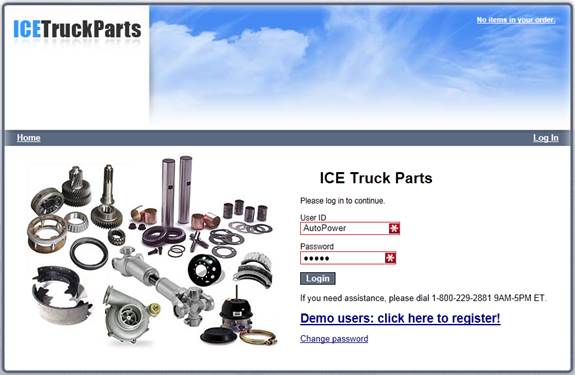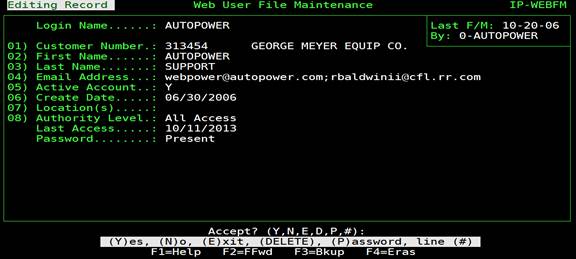
Web User File Maintenance
One of the most important tasks for your web site is to establish "user" access accounts. It is very important to understand that for security and accountability reasons you should consider a "user" as an individual person within a company. The WebPower system is set-up to track transactions based on User ID and Password login authority. The screen you see below allows you to establish user accounts for WebPower.
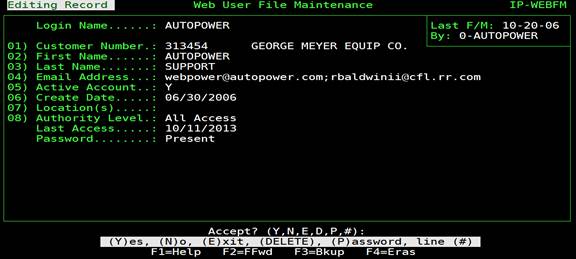
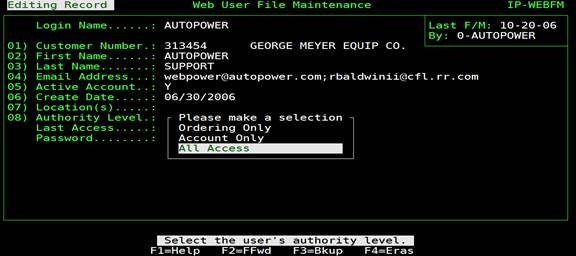
Login Name – Access to your inventory and customer-specific pricing is controlled based on a "User ID" login name that you assign. We recommend that you establish a convention or policy within your organization of first initial and last name for the "User ID". This will be easy for the user to remember and for you to perform changes on their web access configuration in the future.
Customer Number – This is the customer number out of your Customer master records. You can associate as many users as you wish to each Customer Account. If a user is associated only with a specific Shipto account be sure to use that Shipto number.
First Name – First name of the user.
Last Name – Last name of the user.
Email Address – A very important feature of WebPower services is communications with the User based on their actions on your web site. This email address will be used to send order confirmations and notices to the user. Make sure you provide a valid email address at the time that you establish the User access account.
Active Account – When a user is established, he can not be deleted from the AutoPower system. For security and accountability, the User ID is tied to their web transactions. However, you may disable the user's ability to log into the system at any time by changing this record to an "N" indication. This will make the user inactive (Not active). Another good reason to make sure that the "User ID" is associated with an individual is so that you can disable only their access and not an entire company’s access if that person should leave or be transferred.
Creation Date - This option is the date the User was established in the AutoPower system.
Location(s) – This option is used to indicate which locations (warehouses) from which you will allow the user to purchase parts. If you leave this area blank, the default will allow and display on the web all warehouses. It is always assumed that the user will be allowed to purchase from their default warehouse established in the customer’s master file even if you do NOT include the default warehouse in this list. To establish a limiting list, simply list the designated warehouses separated by a comma.
Access Authority – Access authority affects which functions and information that are available to the user. There are 3 levels of authority that can be assigned:
All Access – This allows the user to perform all functions of:
i. Ordering – Searching, Quick Add, Quick Orders, Open Orders and Open Invoices
ii. Account Information – Open Invoices, Payment History and Invoice History
Ordering Only - Searching, Quick Add, Quick Orders, Open Orders and Open Invoices
Account Only - Open Invoices, Payment History and Invoice History
Last Access – This is the date of the user's last login to the WebPower services.
Password- When you first establish a user, the AutoPower system will automatically establish a four-digit Pin Number for the user’s Password.
IMPORTANT: You will be able to see this Pin Number/Password only once, at the time the User is established. For security reasons, it will then be encrypted in the AutoPower system so that others cannot see it. The user will have the option of changing this password when s/he logs in.
We recommend that you make a note of the pin number at the time that you establish the User’s access account as you will need to provide it to the User later. You can reset the Password pin number at any time in the future in this file maintenance area. However, the User ID cannot be changed once it has been established.
The User will need the above information to log into the site on a page similar to the one shown below on your site: