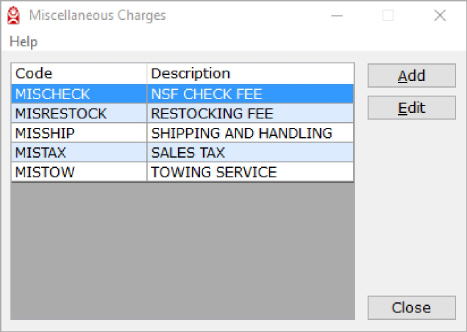
We use miscellaneous charges in order entry to add any non-inventory charge to the customer's orders.
Prior to setting up a new miscellaneous charge you will need to determine which general ledger accounts to use in posting the sales amount. If there is a cost associated with the miscellaneous charge, you will need to determine which cost of goods sold (COGS) and offset expense or accrued liability general ledger accounts to use in posting the cost amounts.
We have provided some posting examples to assist in the setup of the miscellaneous charge.
To add or edit a miscellaneous charge select the Miscellaneous Charges Setup option from either Accounts Receivable File Maintenance, Inventory File Maintenance, or A/R Setup Menu found on the utilities menu.
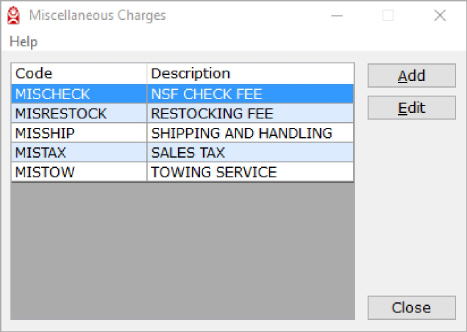
The Miscellaneous Charges screen displays a list of established miscellaneous charges.
To add a new miscellaneous charge code, select the Add button.
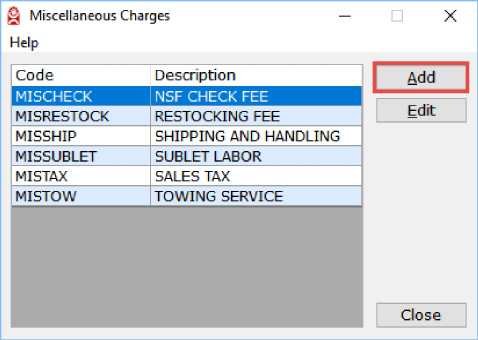
The Miscellaneous Charge Setup screen will display.
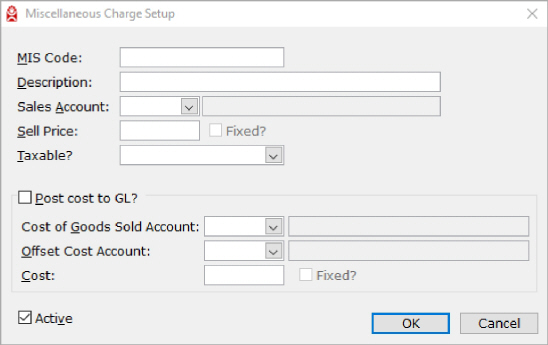
The MIS Code added will be entered into a sales order and printed on the invoice. It is a good idea to make the MIS Code easily recognizable. An example is “MISTOW” for towing charges. “TOW” would be an identifiable code that users will be able to easily remember and understand.

The program will prevent you from entering a duplicate charge. You will have the option to edit an existing code - click Yes to “edit now” message box.
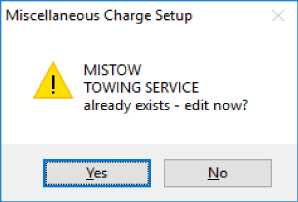
The program will advise you when the MIS Code entered is currently a stocked part in inventory.
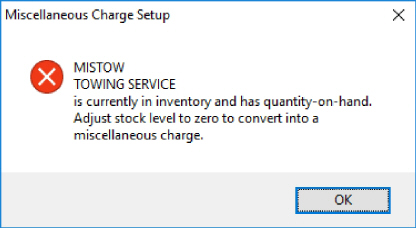
The description appears on the invoice. Enter a short description to further define the meaning of the MIS Code.
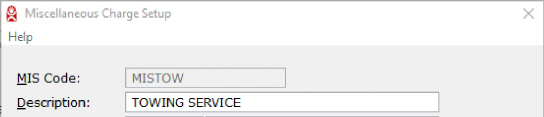
This is the account to which the sale amount for the miscellaneous charges posts to in the general ledger. Clicking the list dropdown will display the currently available GL account numbers and their descriptions.
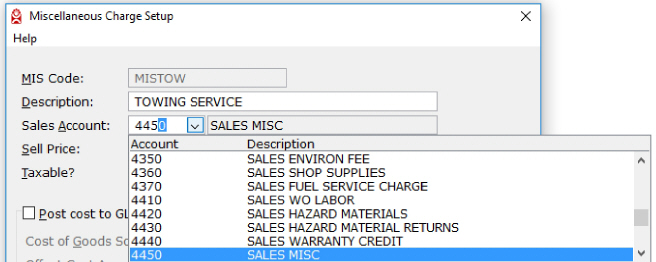
Search for an existing GL account by entering into the Sales Account field one or more digits of the account number or any letter or word in the account description.

Only existing GL account numbers will be accepted. If you need to create a new GL account number be sure to add it to the Chart of Accounts.
The Sell Price is used in order entry as the amount charged to the customer for the service or other non-inventory item. If the Sell Price is set to "0" (zero) the counterman is prompted for a sell price when the miscellaneous charge is added to an order.
The Sell Price can be changed in order entry using the “P” option.

If you do not allow the countermen to change the Sell Price for this miscellaneous charge, check the Fixed checkbox.
This is used in order entry to determine the tax calculations.

There are 3 options for how sales tax calculations will be applied to a miscellaneous charge. The options are as follows:
If there is a cost associated with the miscellaneous charge check the Post cost to GL? checkbox.

This is the debit account to which the cost of goods sold (COGS) amount for the miscellaneous charge posts to in the general ledger.
Clicking the list dropdown will display the currently available GL account numbers and their descriptions.
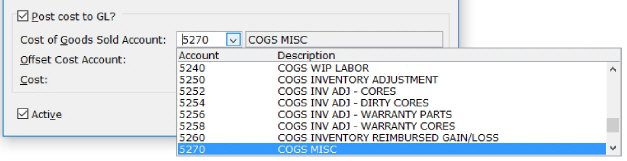
Search for an existing GL account by entering one or more digits of the account number or any letter or word in the account description.
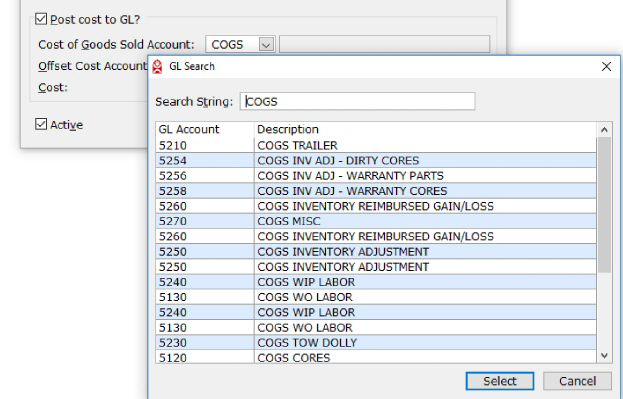
Only existing GL account numbers will be accepted. If you need to create a new account number be sure to add it to the Chart of Accounts.
This is the credit account to offset the COGS amount when the miscellaneous charge posts to the general ledger.
This Cost will be used in order entry for the service or other non-inventory item. If the Cost is set to "0" (zero) the counterman is prompted for a cost when added to an order.

If you do not allow the counterman to change the cost for this miscellaneous charge, check the Fixed checkbox.
The Active checkbox in the lower left of the screen indicates that this miscellaneous charge is active and available in order entry. All miscellaneous charges are immediately active by default. If the Active checkbox is unchecked the new miscellaneous charge will not be available in order entry.

Click the OK button to save the miscellaneous charge settings. The newly added miscellaneous charge will appear in the Miscellaneous Charges screen.